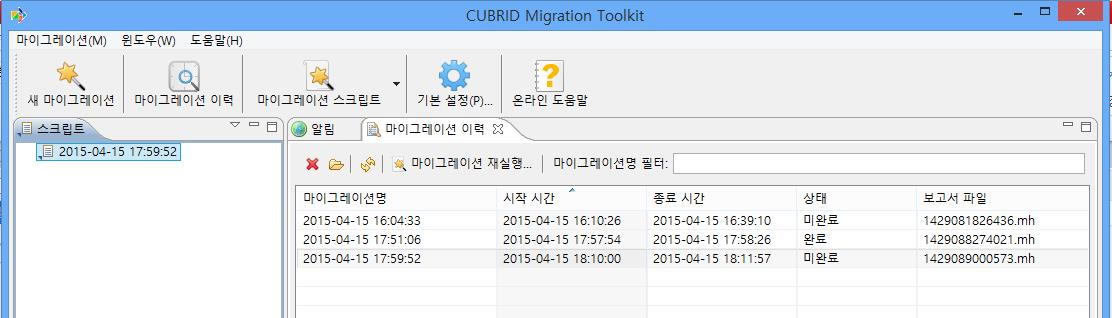마이그레이션 마법사 5단계에서 저장한 마이그레이션 스크립트를 클릭하고
툴바에서 마이그레이션 스크립트 > 내보내기를 클릭하면 해당 스크립트를 XML 파일로 출력할 수 있으며 SSH를 이용해 원격 서버로 내보낼
수도 있다.
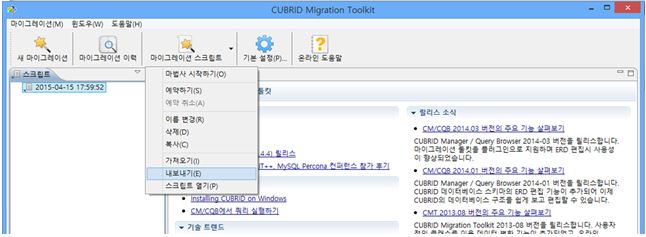
마이그레이션 스크립트 내보내기 대화 상자에서는 내 PC에 저장하거나 SSH 를 경유해 원격 서버에 저장 할 수 있다.
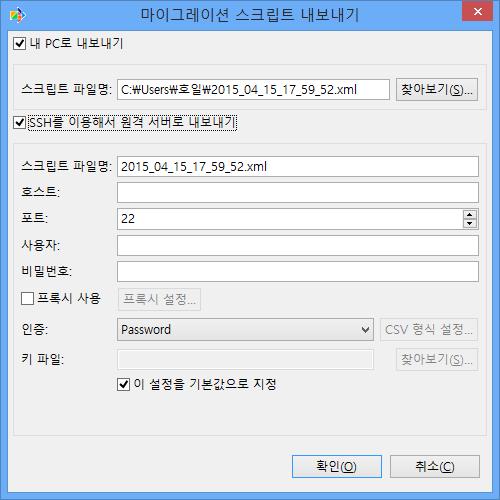
큐브리드 FTP
웹사이트의 CUBRID_Tools/CUBRID_Migration_Toolkit 디렉터리(http://ftp.cubrid.org/CUBRID_Tools/CUBRID_Migration_Toolkit)에서
다음과 같은 마이그레이션 툴킷 콘솔 버전을 다운로드 할 수 있다.
|
CUBRID-Migration-Toolkit-console-2014-build-4597-linux.tar.gz CUBRID-Migration-Toolkit-console-2014-build-4597-windows.gz |
압축을 푼 후 migration.sh를 실행한다.
|
$ sh
./migration.sh Thank you for using CUBRID Migration Toolkit(CMT)
Console.
Usage in windows: migration.bat <utility-name>
[options] Usage in linux: migration.sh <utility-name>
[options]
Available <utility-name> (Default is “start”): Start:
Start a migration task. Log:
Review a migration work’s log. Report:
Review amigration work’s result. Script:
Build a migration script with online source and default options.
Please visit http://www.cubrid.org for more information. |
마이그레이션 명령(start) 외에 마이그레이션이 끝난 후 생성되는
로그(log)나 보고서(report)를 보는 명령도 제공한다. Script 명령을 이용하면 원본 데이터베이스에
연결해 스키마 정보를 마이그레이션 스크립트에 포함한 후 원본 데이터베이스를 연결할 수 없는 곳에 있는 마이그레이션 툴킷 GUI에서 이 마이그레이션 스크립트를 열어
매핑 작업을 할 수 있다. 물론, 작업 후에 다시 큐브리드 마이그레이션 툴킷 콘솔로 업로드해서 서버에서 마이그레이션을 시작할 수 있다.
리눅스 터미널에서 마이그레이션 하기 위해 여기서는 start 명령을
이용한다. sh ./migration.sh
start를 실행해보자.
|
$ sh
./migration.sh start Thank you for using CUBRID Migration Toolkit(CMT)
Console. Please specify the migration script file: |
마이그레이션 스크립트 내보내기로 출력한 스크립트 파일 경로를 입력하면 다음과 같이 원본 데이터베이스에 연결해서
마이그레이션을 시작한다.
|
Please specify the migration script file: migration-demodb.xml Reading <migration-demodb.xml> Reading source database schema … Migration started at 2014-07-20 18:02:28 100% Migration is finished. Migration Report summary: Time used: 00 00:00:07.516 table:
Exported[11]; Imported[11] view:
Exported[0]; Imported[0] primary
key: Exported[10]; Imported[10] foreign
key: Exported[4]; Imported[4]
index: Exported[0]; Imported[0] sequence:
Exported[2]; Imported[2] trigger:
Exported[0]; Imported[0] function:
Exported[0]; Imported[0]
procedure: Exported[0];
Imported[0] record:
Exported[19202]; Imported[19202] |
진행률이 100%가 되고 간략한 마이그레이션 종료 보고서가 출력된다. 물론 자동화를 위해 다음의 파라미터를
지정하면 사용자의 입력을 기다리지 않고 바로 마이그레이션이 시작되게 할 수 있다.
|
Usage in Windows: migration.bat start [options]
[migration script file] Usage in Linux: migration.sh start [options]
[migration script file]
Available options: -s, Configuration Name of source in
db.conf. -t, Configuration Name of target in
db.conf. -sd, Full name of source database's JDBC
driver file. -td, Full name of target database's JDBC
driver file. -tp, Path to save exported files if the
configuration is setting to export source DB to files.
-xml, MySQL XML dump file. -mm, Monitor mode. The value should be one of [error, info,
debug] -rm, Report mode. The value should be one of [error, info,
debug] -do, CMT only migrates data. The value should be one of [yes, no] |
즉, 다음과 같이 실행하도록 옵션을 추가하면 별도 입력 없이 마이그레이션을
시작할 수 있기 때문에 crontab 등에
지정하고 주기적으로 마이그레이션 해야 하는 경우에 유용하다.
|
sh
./migration.sh start migration-demodb.xml |
그런데 마이그레이션 툴킷 GUI에서 마이그레이션 스크립트를 작성하면 JDBC 드라이버의 경로가 실제 마이그레이션
콘솔이 동작하는 서버와 다를 수 있다. 이런
경우에는 –sd, -td 옵션을 이용해 JDBC 드라이버를
직접 지정할 수 있다.
|
sh ./migration.sh start migration-demodb.xml -sd jdbc/ojdbc6.jar -td jdbc/JDBC-9.3.0.026-cubrid.jar |
마이그레이션 완료 후 보고서를 보려면 {큐브리드 마이그레이션 툴킷
콘솔 설치 경로} /workspace/츳/report에 있는 .mh 파일을 큐브리드 마이그레이션 툴킷 GUI에서 열어 볼 수 있다. 터미널에서 바로 보고 싶다면 다음과 같이 report 명령을 이용하면 된다.
|
$ sh ./migration.sh report Thank you for using CUBRID Migration Toolkit(CMT)
Console.
Usage in Windows: migration.bat report [options]
[migration history file(*.mh)] Usage in Linux: migration.sh report [options]
[migration history file(*.mh)]
Available [options]: -l, To show the latest migration report
automatically.
Please visit http://www.cubrid.org
for more information. Available migration history file(s):
1405846948752.mh
1405847351180.mh
|
Available migration history file(s) 항목에서
마이그레이션이 2회 실행됐고 그 보고서가 저장 돼 있음을 알 수 있다. 다음과 같이 보고서 파일(*.mh)을
옵션으로 추가하면 결과 보고서를 볼 수 있다.
|
$ sh ./migration.sh report 1405846948752.mh Thank you for using CUBRID Migration Toolkit(CMT)
Console.
Reading migration history file:
<1405846948752.mh>
[Overview] [table]
Total:[11]
Exported:[11]
Imported:[11] |
보고서 파일(*.mh)을 GUI 화면에서
보려면 툴바에서 마이그레이션 이력을 클릭한다. 마이그레이션 이력탭이 열리면 열기를 클릭하고 해당 .mh 파일을 더블클릭한다. 마이그레이션 이력 목록에 해당 보고서가 추가되면 이를 더블 클릭해 상세한
보고서를 확인 할 수 있다.